Facebook announced not too long ago that its Insights analytics would be available for regular websites in addition to its very popular Pages. That day has come (actually, it came a little while ago), but it’s one of those features that tend to get glossed over since it’s neither sexy nor interesting to implement. Technically, it’s one of those features that requires little more than copy/paste skill to implement, so it’s something that your average social media guru can’t charge for, thus it gets very little love.
Well, here’s the love. Let’s walk through how to turn this simple feature on and see what it can do for us. First, go to the Facebook Insights dashboard.
- There’s a fairly obvious green button in the upper right. Click it.
- Choose the root domain you want Insights for, like your blog or your company’s website.
- If you want more than just you to have access to the data, link it to a Facebook Page. All of the admins of that page will then get access to the Insights For Your Website feature.
- This is the least obvious part and it’s poorly labeled. Copy the meta tag that appears at the bottom to your clipboard or a text file.
Don’t hit the Get Insights button yet!
Next, go over to your website. Open it up in an HTML editor or in your CMS dashboard. For example, in WordPress, use the built in editor or your theme’s control panel. Find the header file or your theme’s options for integration.
Paste the meta tag just above the closing tag. Hit Save or do whatever your website requires you to do in order to get something committed.
Now, go back to Facebook and hit the Get Insights button. If all goes well, you’ll see your website at the top of the Insights dashboard.
So what do you get for all this trouble? Well, assuming you have a Facebook Like button on your website, assuming that people are sharing your content (blog posts, etc.), you’ll be able to see how your site’s content interacts with Facebook. For example:
There are a lot of different metrics to look at, and perhaps another time or in a webinar we can examine them in more detail, but for now, pay attention most to the top line.
72 sharing actions of some kind took place in the last 30 days. That had a multiplier effect of 225x and turned into 16,228 impressions on Facebook – that is, my content was seen on Facebook 16,228 times. In turn, those impressions generated 104 clicks back to my website.
Why is this important? Facebook is showing me something that no one else has yet – the social feedback loop. I create content, it’s shared, it’s seen on Facebook, and then that additional exposure loops back to create more traffic for my website. That’s a huge, huge deal. It tells me how influential my content is – 225x – not me or my network per se, but how influential the information is itself, because the more influential it is, the bigger that feedback loop will be.
Now, what should I do? Encourage more Likes and Shares of my content. Take note of that wording carefully. I’m not encouraging likes of me, I’m encouraging likes of my content, because that’s what powers the feedback loop. The more I can seed the initial part of that feedback loop – the Site Actions – the more it’ll create everything else. I’ve made some modifications on the site to hopefully help with this, including setting up a sharing link that will work even in RSS readers and email newsletters, so please, if this article was useful, share it:
You might also enjoy:
- Mind Readings: Generative AI and Addition vs Substitution of Jobs
- Mind Readings: Most Analytics Data is Wasted
- You Ask, I Answer: Legality of Works in Custom GPTs?
- Fireside Chat: Geraldine Deruiter on Food, Feminism, and Fury
- Almost Timely News, February 11, 2024: How To Evaluate a Generative AI System
Want to read more like this from Christopher Penn? Get updates here:
 Take my Generative AI for Marketers course! |
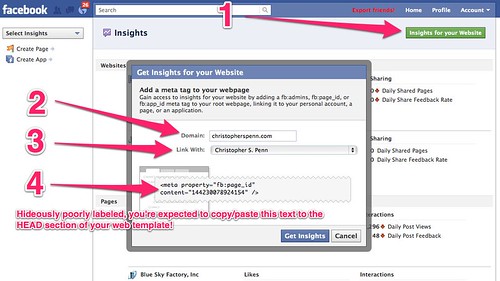
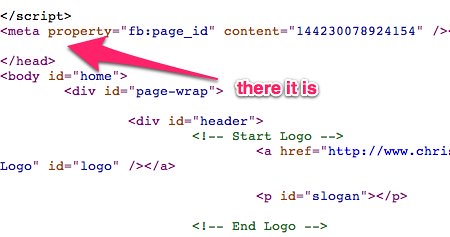
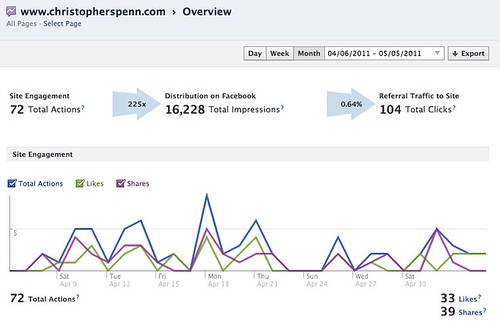


Leave a Reply