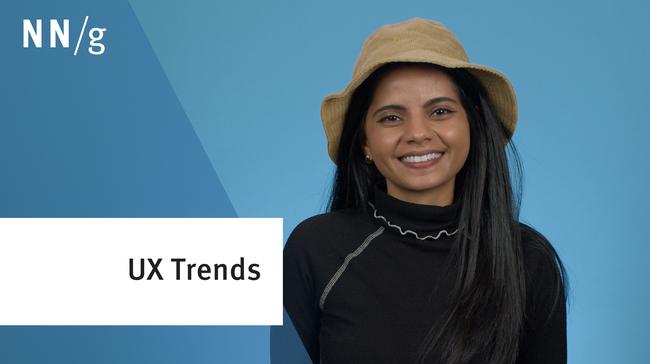When it comes to television service, we’ve got our choice of cable-TV providers, satellite-TV providers, online media-streaming services, and more. With all of these options there is always an ongoing discussion about which service is the “best” for various reasons. When thinking about what sets them all apart, one important comparison should include the television-watching experience and the TV interface itself.
Regardless of the TV service you subscribe to, you were most likely given a remote control that can be used to access and interact with the provided TV user interface. With extras like DVR functionality being offered by many services, modern TV interfaces must support fairly complex interactions around recording content. That said, the primary purpose of the interface should be to enable users to watch the TV programs that they want.
In this article we discuss the overarching principles that must be considered to address the top user tasks in this domain: browsing, locating, and accessing television programs.
Minimize Button Clicks on the Remote
Modern remote controls are cumbersome and nonstandard devices, inconsistent across the multiple pieces of consumer electronics in the modern home. With current smart TVs that display a set of onscreen choices, people need to use the remote’s four directional arrow buttons to position the cursor on the desired item and then confirm the selection by pressing the Select button on the remote.
Moving through a TV interface and making selections with the remote can be an intensive process. Unlike with a mouse, moving on a TV screen with a remote is a discrete process that involves going through all the clickable screen elements that happen to be on the path to an object of interest. The average selection will thus incur a significantly larger interaction cost, so it’s important to minimize the amount of selections needed to achieve a task.
The Google Fiber television service (a fast broadband plus TV service available in a few areas of the US) has this problem in the On Demand movie-selection screens. It uses Windows-8-style tiles for content selection. This tile layout does not lend itself well to browsing the entire set of options. The tiles are scrollable horizontally, so in order to view the next set of movies, the user must click the right arrow on the remote through all 5 tiles in a row before being able to move to the next page. For example, to see all of the 500 movies that are offered On Demand (see the screenshot below), users had to click the right arrow 245 times (5 times to advance to each new 10-channel page.) One user with whom I spoke bemoaned the effort of arrowing through each option and said he would have preferred to be able to page through the content. If one-click horizontal paging were supported to browse this content, the user would “only” have to click 49 times to view all of the movies.

The screen does provide a more advanced way to view options. The ABC button at the top (see screenshot above) opens a small alphabetical menu. Since the movies are already arranged alphabetically, selecting each letter creates somewhat of a “fast forward” effect, taking the user directly to the beginning of the options that start with that letter. While this design works if you know exactly what movie you want to see, it’s a bad solution for those looking to browse options.
Don’t Obscure Content
When it comes down to it, the TV interface is not the “star of the show.” The TV program itself is what’s important to users, and the interface is simply a tool to help them access it. The interface should be as minimally invasive as possible, and should not obscure programming content unnecessarily.
AT&T U-verse shows navigation menus by way of a transparent overlay atop the background programming. The overlay allows users to continue viewing the content in the background while they navigate the interface. This feature can be nice sometimes, but when the background programming displays text, the interface becomes difficult to read.

Google Fiber’s interface does not obscure content until it is necessary. The top level of the menu, triggered by pressing the key Menu on the remote, is slim and occupies little screen space, displaying only the main top-level navigation categories. As a result, users who accidentally expose the menu will not get their TV-viewing experience interrupted by a complex navigation display. Once users have shown their commitment to navigation by pressing one of the main-menu categories, the menu options are displayed on the whole screen.

After the user has committed to the navigation menu, the programming content is obscured by a full-screen interface, but the current program is still displayed in a small thumbnail at the top right corner of the screen, allowing users to give attention to the program while also using the interface.

Provide Appropriate Visual Hierarchy and Navigational Cues
Some services offer thousands of channels and On Demand programs. All this content can be organized into complex organizational structures involving many levels of categories and subcategories. That being the case, it’s incredibly important that these architectures be intuitive and provide the proper navigational cues to prevent the user from feeling lost in the interface.
(Of course, good IA is always important, but it becomes crucial when users are not provided with a powerful user interface that they can easily and forcefully manipulate.)
Time Warner Cable’s channel-browsing feature creates this problem with its placement of menus. When the user selects the

ATT U-verse does a good job of showing the hierarchy of the content that the user is viewing. When the Menu button on the remote is selected, the information structure is clear. The high-level categories (Recordings, On Demand, etc.) are shown, along with the related subcategories (for Recordings: Recorded, Scheduled, etc.) below them. After making a category selection (e.g., Recordings), the main-category menu is no longer needed and is removed. The selected-category heading is displayed boldly and on top of the smaller subcategory menu. By displaying prior selections with this visual hierarchy, it is clear to the user where they are within in the system and how to navigate back out.

Support Search
With the sheer volume of programming content available, providing a content-search feature is crucial. This feature should be obvious and easily accessible.
In Time Warner Cable’s interface, the search feature is not visible on the screen, but instead users must know to select an arbitrary blue-square button labeled B on the remote control. Since the button is not labeled Search, the user needs to rely on explicit instructions within the interface or in the physical user manual to learn how to access system search.

In contrast, Google Fiber’s search feature is easily discoverable and accessible. There is a large search button on the remote itself and it is also listed as one of only five options in the main menu. Since locating content is a key user task in the television domain, it’s important that this feature not be hidden from the user.

Google Fiber, AT&T U-Verse, and Time Warner provide very similar solutions when it comes to the search feature itself. While entering text into the search field with a remote comes with the same challenges it always has, within these constraints, each service has created a usable search feature. They’ve done so by implementing a few simple time savers to make entering a search query more bearable:
- Autocomplete search terms. In each service, when users begin entering a search query, the result area displays partial matches to the search term, potentially saving them from entering the entire query.
- Show recently searched items. Google Fiber users can also select items from their search history and can clear their history, a helpful privacy-sensitive piece of functionality welcome on a shared device.

- Optimize the alphanumeric text-entry pad. Time Warner Cable gets the prize for the most efficient selection grid: by showing numeric options as part of the set of symbol choices displayed by default. This makes entering numbers into the search query easier than on Google Fiber (screenshot above) or AT&T U-verse, which both require a deliberate action to enable numeric selections.


Support Decision Making
The interface must not only support users in locating specific programs, but it must also support content discovery and browsing. As users browse large sets of content like the channel guide or the On Demand programs, the design of these screens should provide the right information in the right way at the right time. Enough detail should be shown on the screen to prevent unnecessary digging through pages and pages of content and to decrease browsing effort.
Time Warner Cable and AT&T U-verse’s On Demand movie-guide screens make browsing for a movie labor intensive. These services only display the cover photo of the movie on the screen. While it can be nice to see a visual representation of the movie, often the text on this artwork is not readable at the size it is displayed and it forces users to arrow through the grid to get the name of the movie.

Google Fiber shows imagery along with text labels to aid in decision making. Relevance-enhanced image reduction is used to create images that focus on a small, salient element, as opposed to brutally resizing a complex image with many elements. This solution allows quick scanning and enables people to get the information needed for choosing a movie without selecting and revealing the title on each thumbnail.

Conclusion
While a smart TV set is still not a computer, it’s picking up computer-like elements such as navigation and generating a user experience that’s far from the old world of simply watching live broadcasts. The granularity of user decisions is getting finer, increasing the importance of the user experience and usability of the provided TV interface. As with any other domain, we must understand the primary role of the UI as it relates to the user’s goals. For television interfaces, the primary user goal is to find the right content as quickly and seamlessly as possible. Supporting this goal is crucial to designing a usable and enjoyable television interface.