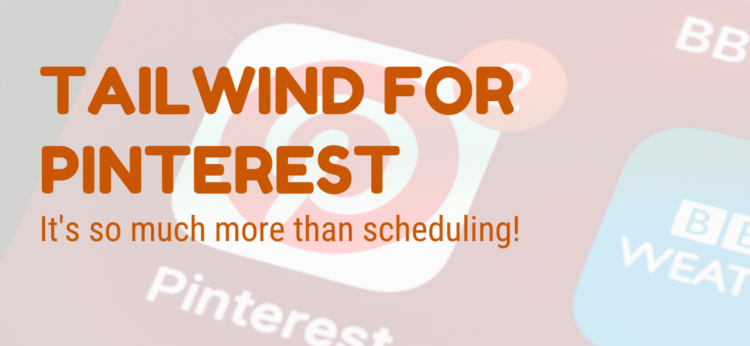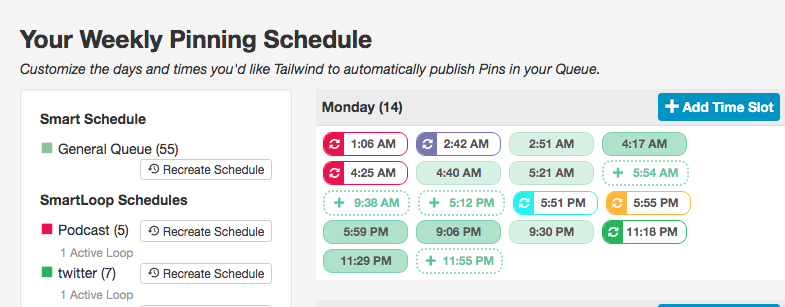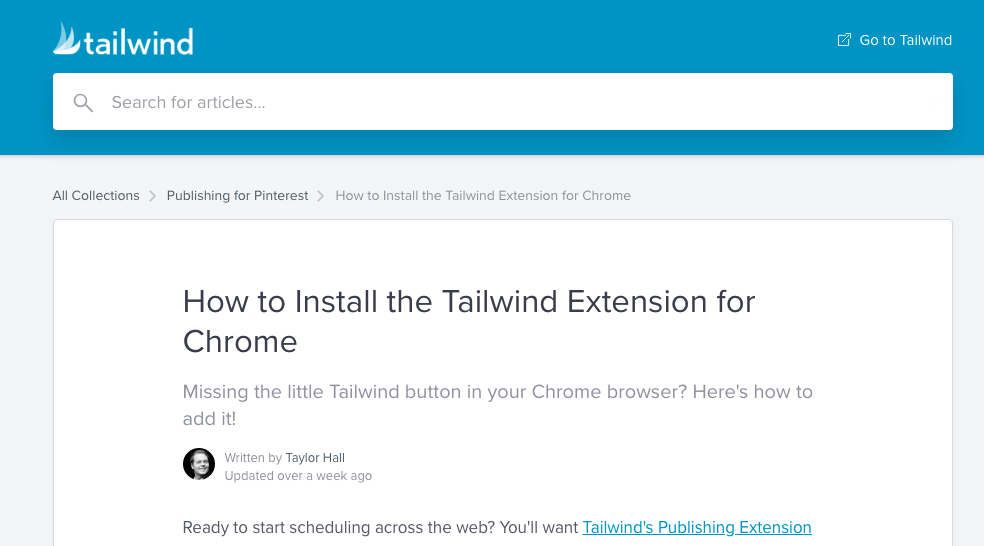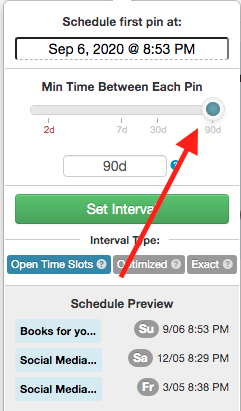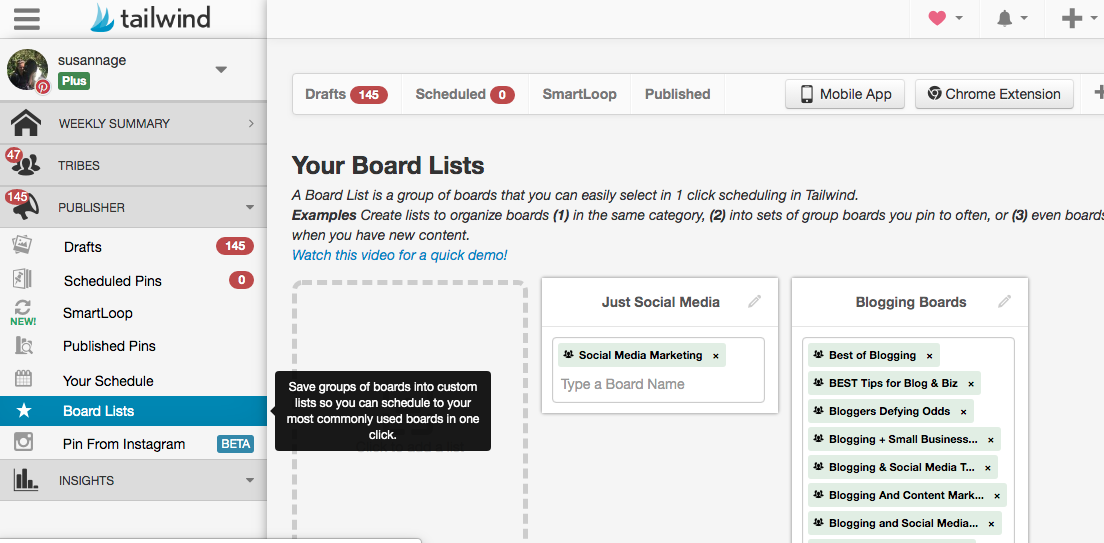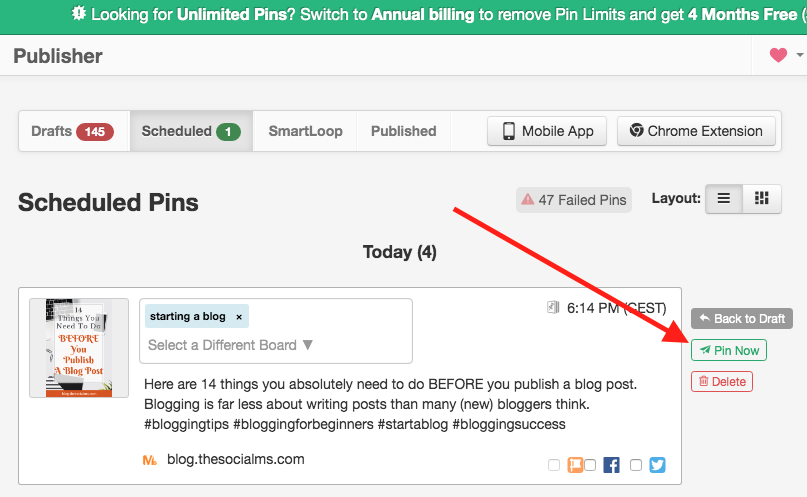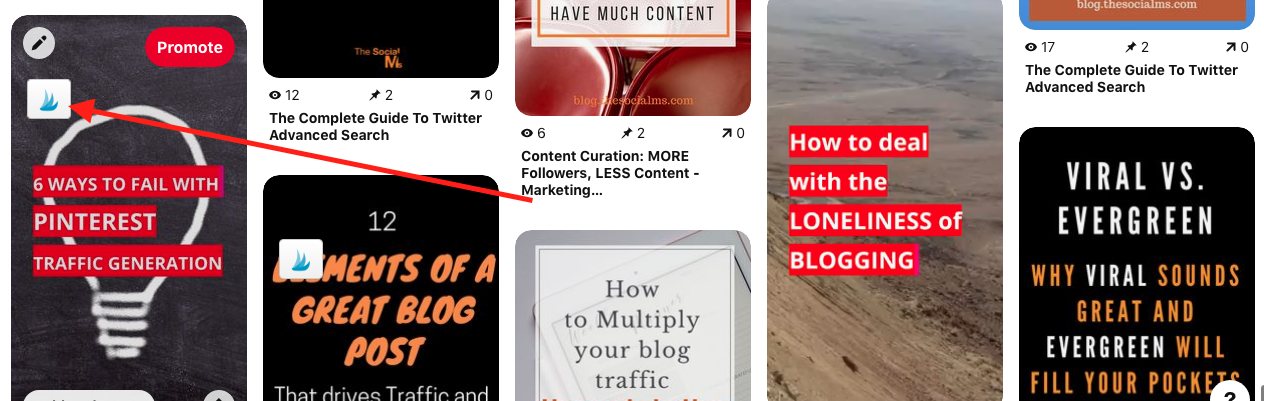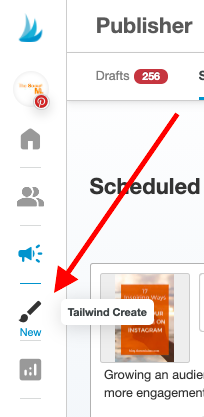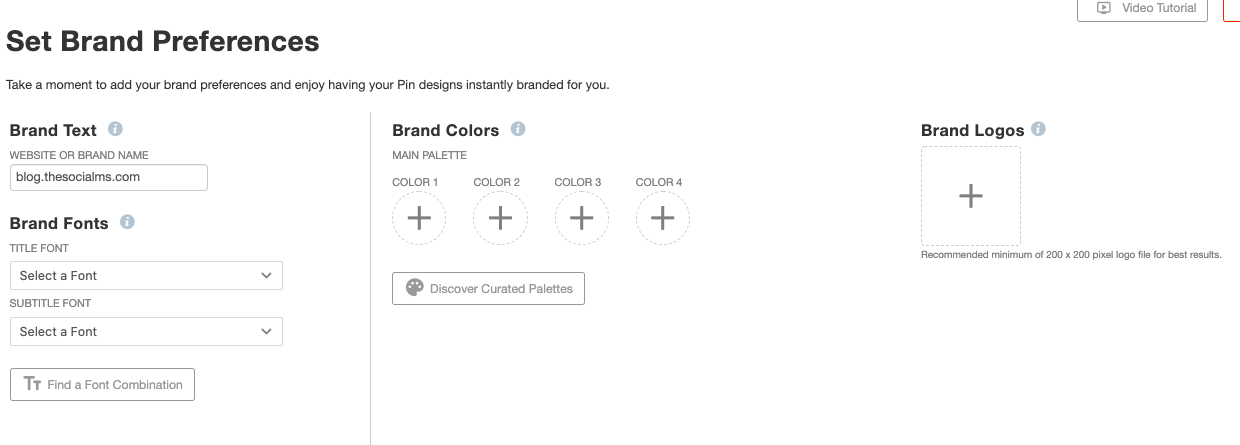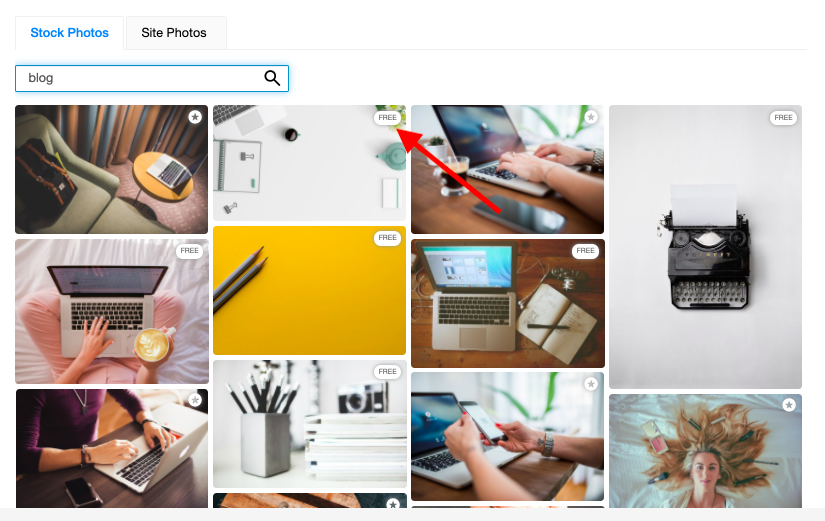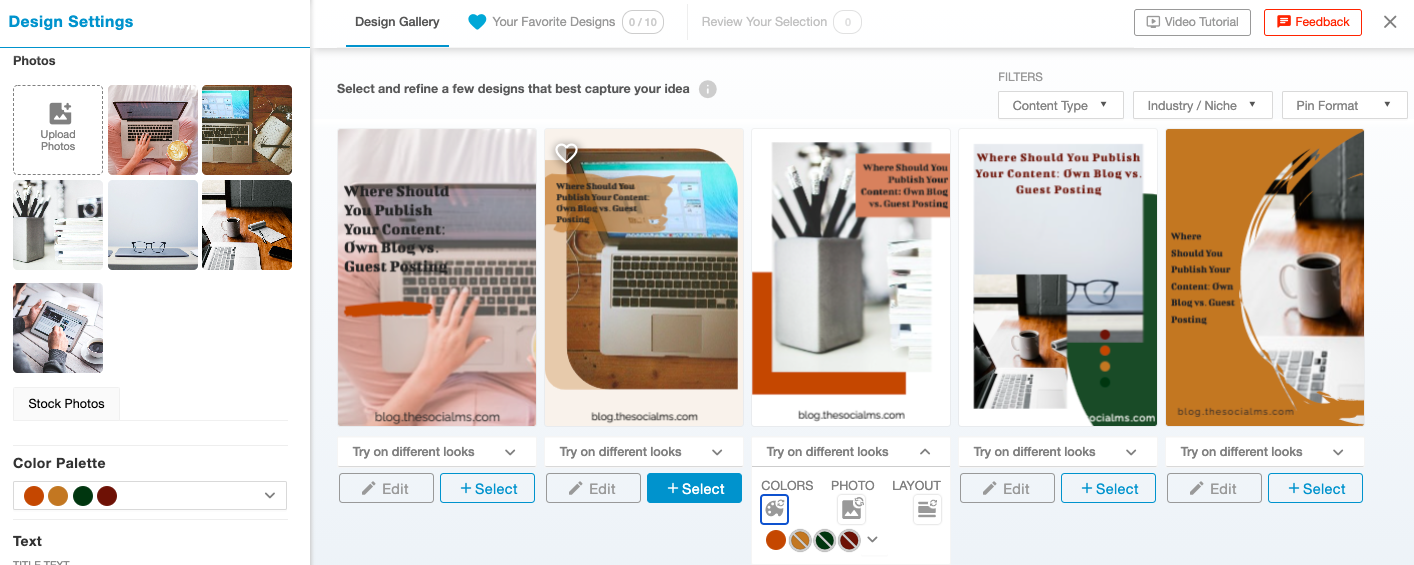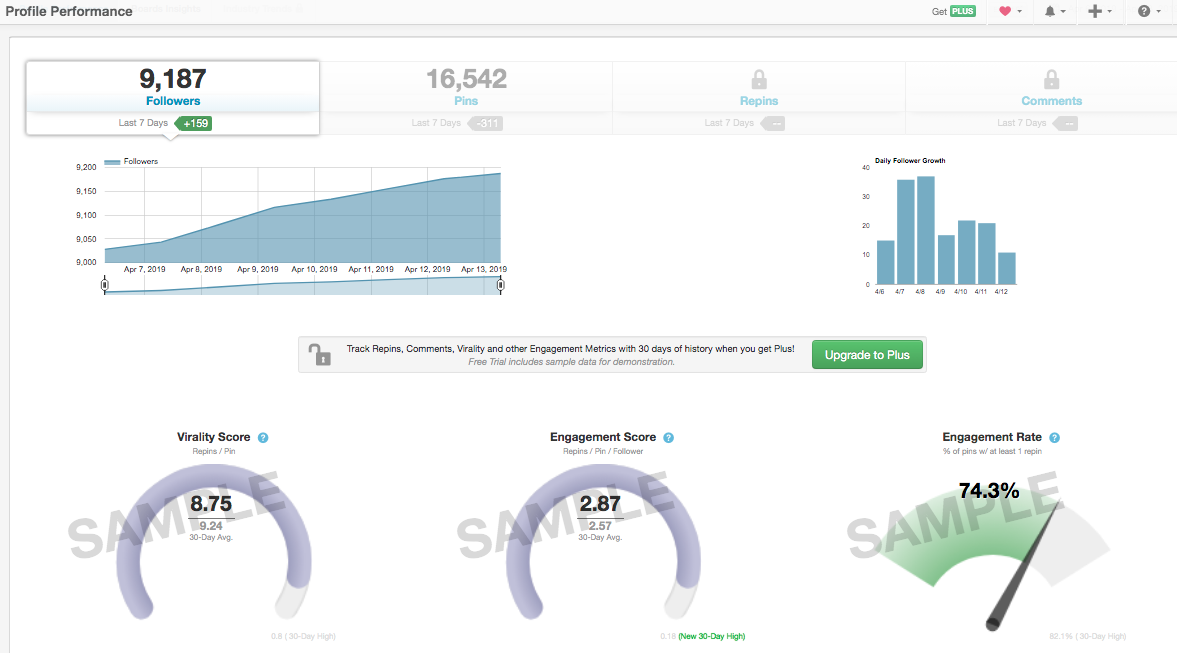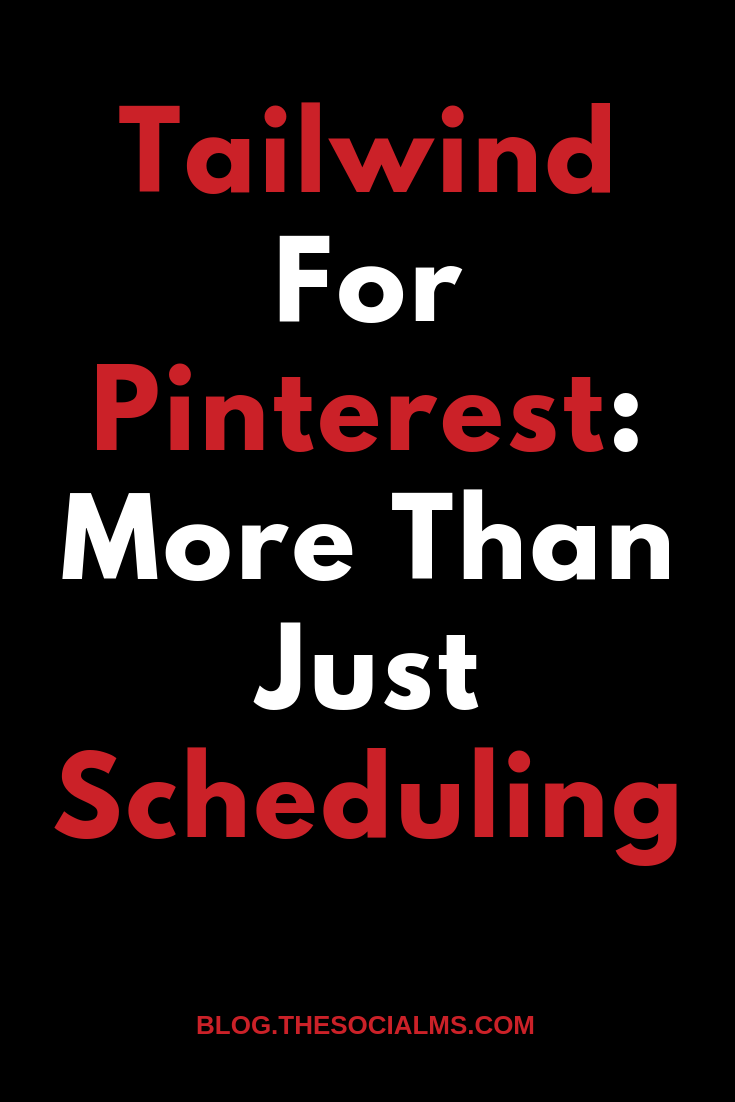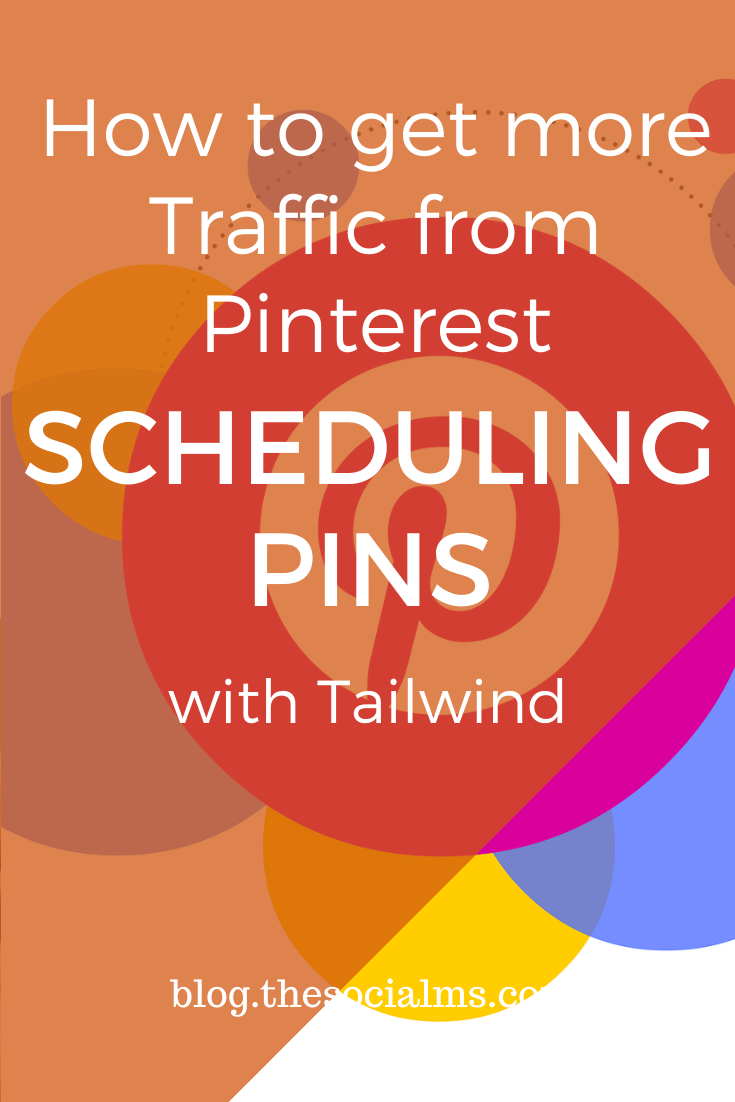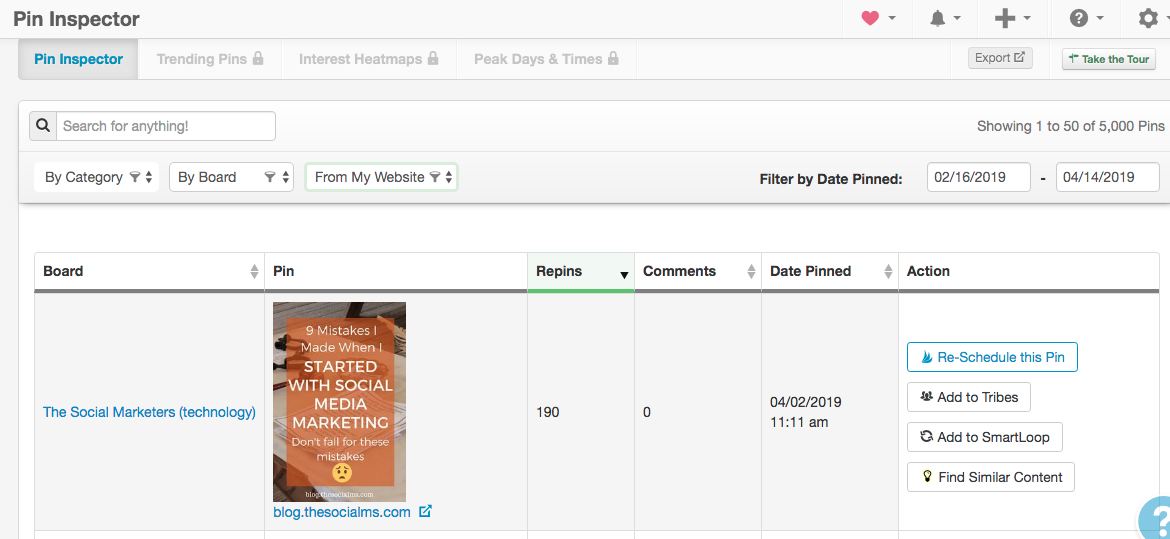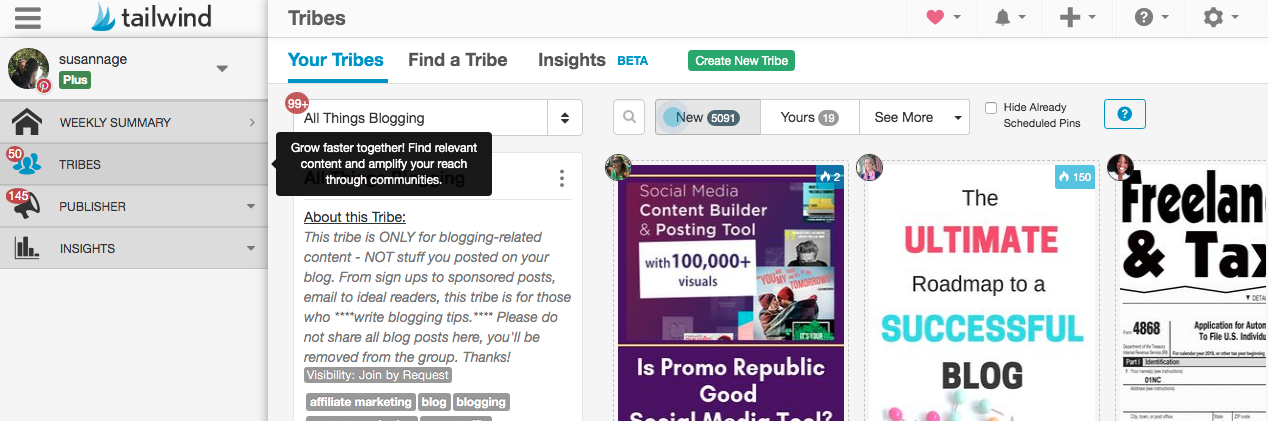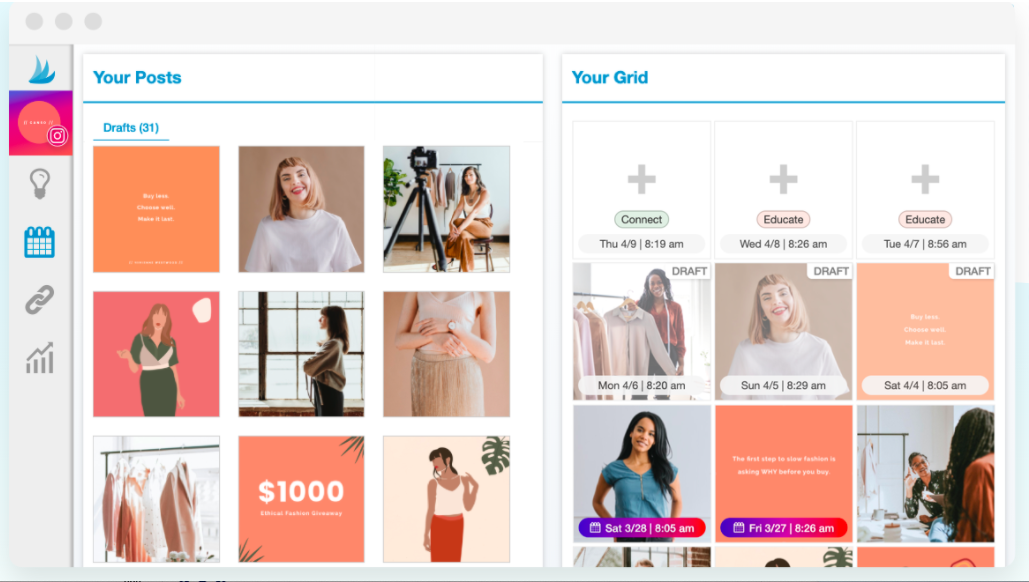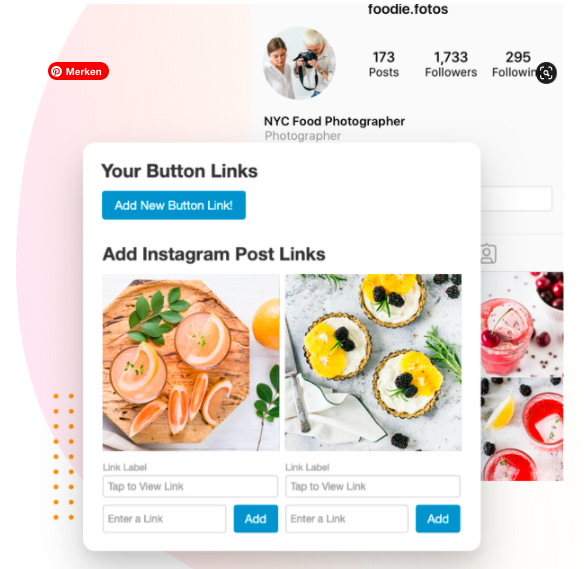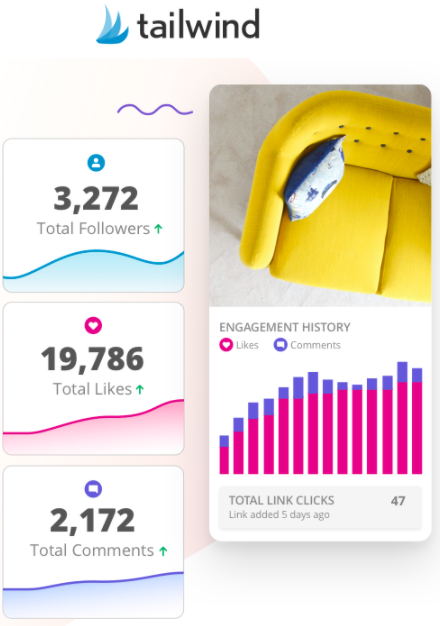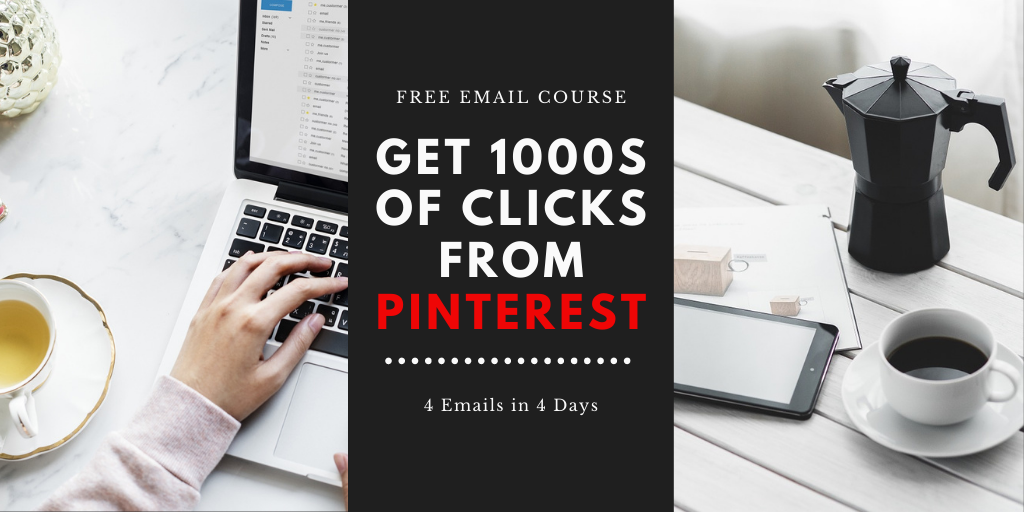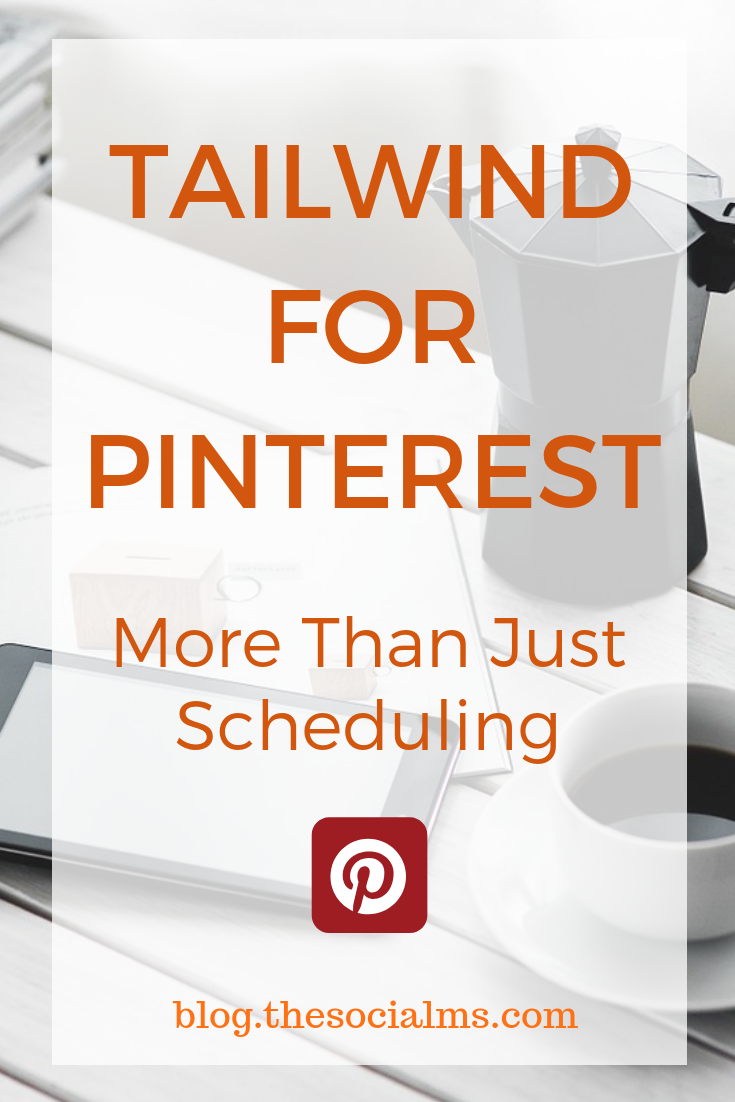Tailwind is the most commonly used scheduling tool for Pinterest. While Tailwind as a scheduling app is widely known, the analytics part of Tailwind seems to get a little less attention.
Time for us to take a closer look at Tailwind and its features for Pinterest.
(This post contains affiliate links: if you purchase Tailwind through one of the links on this website, we may earn a commission. This does not affect your purchase or the price you pay in any way.)
Before you read on - we have various resources that show you exactly how to use social networks to gain massive traffic and leads. For instance, check out the following:
FREE Step-by-Step Twitter Marketing GuideFREE Pinterest Marketing Ebook
If you are looking for a tool to help you make your pinning routine more efficient, save you time and allow you to be active on Pinterest when you are busy with other stuff – or on holiday – Tailwind is the one tool that most pinners will recommend to you.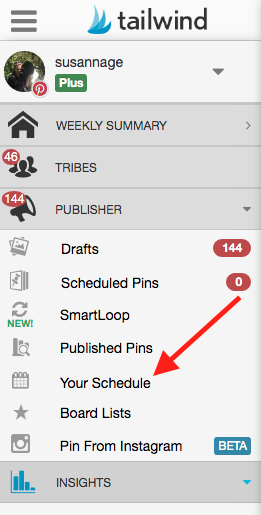
If you want to decide if Tailwind is worth the money, you should also consider the other features of Tailwind, which are:
- Scheduling
- Looping
- Profile Performance
- Board Insights
- Pin Inspector
- Communities (formerly known as Tailwind Tribes)
- Tailwind Create (new since October 2020)
- Tailwind for Instagram
Some of the Tailwind features can be accessed with the free account – some will only be available to you if you go for a paid account.
Plans start at around 15$/month.
Here is what you get with the basic plan – take a look if this is enough for you. And keep in mind that you can also get a free trial.
Scheduling Pins from Tailwind
Scheduling is part of the paid features of Tailwind. The monthly plan allows you to schedule 400 pins per month – if you pay a year in advance, you can schedule an unlimited amount of pins.
You can find more about pricing and how to get 4 months of Tailwind free here.
Scheduling on Pinterest is fairly simple: You set a schedule when you want your pins to get pinned – and then you start filling your schedule with pins. Tailwind will then make sure that your pins are pinned at the time that you set.
You can easily add or remove time slots for scheduled pins.
Hey, before you read on - we have in various FREE in-depth guides on similar topics that you can download. For this post, check out:
FREE workbook: CREATE AWESOME BLOG POSTSFREE Beginner's Guide: START A BLOG
The easiest way to add a pin to your schedule is via the Tailwind browser extension, which you can install via this guide.
The browser extension will allow you to schedule pins directly from any website as easy as pinning it to Pinterest. Simply hover with the mouse over an image on a website and click the Tailwind symbol that will open.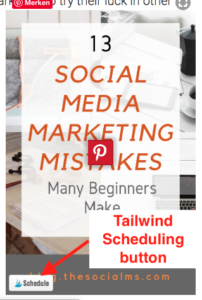
A new window will open that allows you to choose boards and change the pin description.
You can add more than one board if you want to pin your pin to multiple boards.
Interval Feature:
Pinterest does not like repeated pins. If you repeat your pins too quickly after pinning them, Pinterest will not treat this pin as a new pin. That means that you will not get any additional attention for this pin. Repeating pins can also get your account downranked.
But Tailwind’s Pinterest scheduler usually schedules all the pins that you schedule from one pin to several boards in consecutive order. When you use the option to schedule one pin to several boards – which is recommended since it saves you so much time – you can run into trouble with Pinterest since these pins will run a high risk of going out quicker than with an interval of at least 3 months.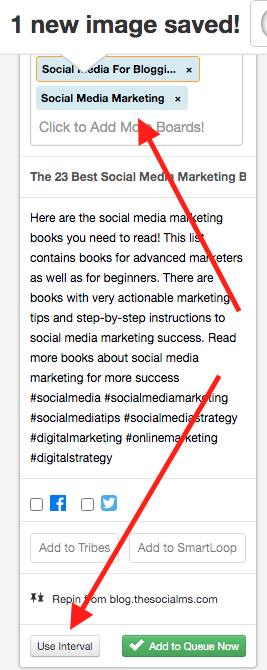
And even when you shuffle your scheduled pins after scheduling several pins, you would need a very high number of scheduled pins if you want to avoid any pin repetition faster than every 3 months.
If you still want to schedule one pin to more than one board at a time, you should consider using the interval scheduling feature on Tailwind.
When you select more than one board to your pin, a small button, “Interval,” will appear beside the schedule button. Click on it; you will no be able to select an interval. Since you do not want to repeat your pins too quickly, you should choose the maximum Interval that you can choose right now, which is 90 days.
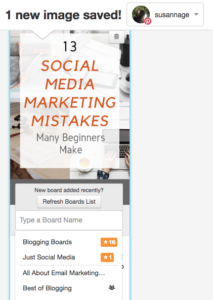 But… if you schedule one pin at a time when you are supposed to pin multiple pins per day will make it fairly time-consuming. Even if you add multiple boards to any pin that you schedule, it still takes a ton of time.
But… if you schedule one pin at a time when you are supposed to pin multiple pins per day will make it fairly time-consuming. Even if you add multiple boards to any pin that you schedule, it still takes a ton of time.
It gets quicker if you use board lists. You can create any number of board lists. This way, you can group all boards on one topic together – this way, you can, for instance, schedule all pins related to blogging to all your blogging boards.
Keep in mind that Tailwind will always use the same order of boards on the board list. That means, if you schedule a couple of pins to several boards using the same board list and the interval feature, the first board on your list will always be used first, then the second, and so on. This may not be what you want. Rather use a different order of the boards for different pins to avoid one board getting many pins for a couple of days and then not getting any pins for weeks.
If you schedule the same pin multiple times to various boards with Tailwind, you should use the „Shuffle“ feature to make sure that you pin various pins instead of the same pin over and over again.
Bonus Tip: If you are on a tight budget and not yet sure if you want to invest money into a paid Tailwind account, you may still want to use Tailwind scheduling. While you will not be able to actually send the pins to Pinterest automatically on the free account, you can still “schedule” the pins and then log into Tailwind a couple of times a day and send the pins to Pinterest manually using the “pin now” button.
This way, you can do the rather time-consuming “scheduling” once a week, or however, often your queue runs empty, and the actual pinning will only take a couple of minutes per day.
Looping
Scheduling on Tailwind asks you to schedule new pins every other day. However many pins you schedule, there will come a day when your schedule runs empty.
That is where the „Looping“ feature called SmartLoop comes into the game.
You can use loops for your evergreen content and schedule the same pins to the same board repeatedly. Tailwind will make sure that you do not repeat the pins too fast. Depending on the number of pins in your loop, you can set a schedule for the loop like:
- pin once a day
- pin three times a week
Looping will not allow you to repeat pins any quicker than every three months to avoid getting downranked by Pinterest for spammy pinning behavior. You need to have a fair number of pins per board if you want to have the looping feature pin a considerable number of pins per week and board.
Smartloop is a paid feature. With the basic (paid) Tailwind account, you get a limited amount of pins you can loop. If you want to loop more pins, you can buy SmartLoop Powerups.
What Tailwind counts are not the number of pins they send out with the loops. They count the number of pins that you have set up for looping. The paid basic account allows you to set up 250 pins for any number of boards – each pin counts for each board you set it to. If you have more than 250 evergreen pins, check out how to earn more looping pins here.
Pinterest Video pins
Yes, you can use videos as Pinterest pins. In fact, it may be worth to look into Pinterest video pins for more reach and pinning success.
Do you want to know how to create video pins and use them for marketing success? Check out Jonathan’s article about Pinterest video pins!
However, when you are creating video pins, you do not want to do all the pinning of these pins manually – experience tells us that manual pinning only results in NOT pinning consistently.
So here is how to schedule Pinterest video pins with Tailwind.
You basically have two options:
Upload the video to Tailwind and create a pin that you schedule with the title, link, and description directly in Tailwind.
The other option is to re-schedule an already existing pin from Pinterest with the browser extension. For instance, I regularly re-schedule pins for my older blog posts from The Social Ms board on Pinterest to other relevant boards.
One more thing about Pinterest video pins: They have each to be approved by Pinterest. This approval process usually takes around 24 hours. That means even when you schedule your video pin, it will not instantly appear in your Pinterest feed. It may take up to 24 hours to be actually released by Pinterest.
Instagram Hashtag finder
Yes, I know this post is about scheduling pins for Pinterest and not using Tailwind for Instagram.
However, the Instagram section of Tailwind has a feature that you will want to take a look at The Hashtag finder.
Sure, you will easily come up with some basic ideas for hashtags for your post. But if you are active on Instagram, you may know that there are hashtags and then there are hashtags that will give you marketing success.
The hashtag finder will help you find a great mix of hashtags for your posts. Popular hashtags and niche hashtags that you have a better chance to rank high for. In fact, the hashtag finder will give you niche, good, best and competitive hashtags. For each of your pins, you should select a good mix of hashtags and add them to your pin description.
While hashtags in the pin description do not have a big impact on the search rankings of your pin, they serve as a link between related pins. The hashtags not only give your pins a chance to show up in the hashtag feed but also provide them with a chance to show in the feed as they are related to other pins with the same hashtag(s).
Head on over to Tailwind for Instagram – either use the free trial or if you are already using it, head to the hashtag finder – and try the hashtags for your pins. I am sure that you will see some increased exposure for some of your pins just by finding and adding more creative and better hashtags.
Tailwind Create
Since October 2020, Tailwind has a new feature.
If you are like me (and millions of other Pinterest users), you have been creating pins on a daily basis with tools like Canva, Photoshop, Pablo, or others.
Now, there is no need to use an additional tool anymore. You can create your pins directly in your scheduler Tailwind with Tailwind Create.
If you are starting out and do not have any preferences, designs or are simply not happy with the tools you have been using for your pin creation process Tailwind Create may be a great place to start.
Since you want all your pins to be consistent with your brand, you start the pin creation process by setting the brand’s preferences. You will only have to do this once, and then this information is available for all future pins you create:
- Upload your logo
- Choose a Font combination – Tailwind Create will help you find a good font combination with multiple suggestions.
- Choose a color palette – again, you can choose from multiple suggestions.
Now, you are ready to start creating pins: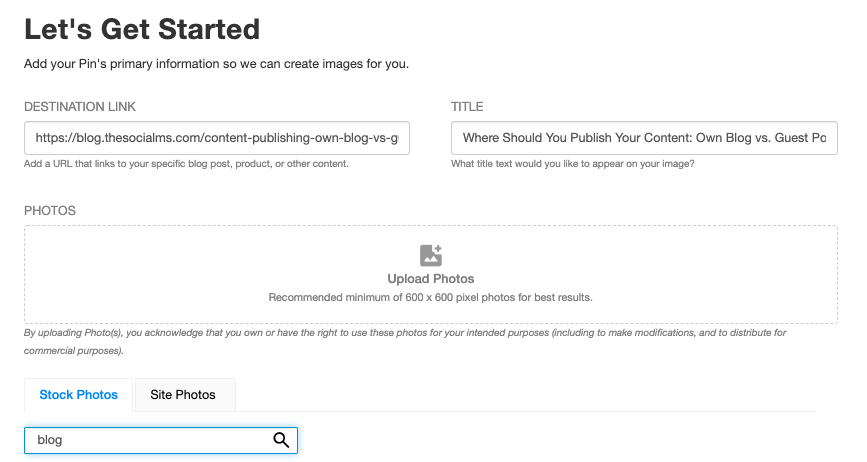
- Choose a blog post or web page for which you want to create a pin.
- Add a title for your pin.
- Choose some images – you can either upload images from your computer or choose images from the Stock Photo Library. You can choose from free or paid photos. If you choose several images, you will then have more options for the pin designs.

In the next step, you get several pin design suggestions. You can now choose a design, make manual changes to colors, fonts, and images.
All suggested pin designs are branded with the URL of your blog post.
You can edit each of the design suggestions. Choose as many pins as you like and fit your requirements.
Try to vary the design, photos you use, the text on the image.
 With the multiple pin design ideas, you can easily create a couple of pin images for a blog post.
With the multiple pin design ideas, you can easily create a couple of pin images for a blog post.
In the next step, you can schedule the pins directly from Tailwind create to your Tailwind schedule. Clicking on the “Go Schedule” button will add your new pin designs to the drafts. Here you can add a board and a description. Now your pins are ready to schedule.
All-in-all, a straightforward way to create, brand, and schedule multiple pins for any of your blog posts.
If you are not all set for creating pins with a tool you have been using for years now, it may well be worth checking out Tailwind create.
The Tailwind plus membership includes 15 pin designs per month without additional costs.
If you want to create more pins per month, you need a Tailwind Create membership, which starts at 7.49 $ per profile and month.
Profile Performance
With this report, you get a ton of information about your Pinterest profile without having to count followers, pins, and repins.
You can see
Tailwind also gives you some statistics on your past account performance:
- Virality Score: The average number of repins your pins get
- Engagement Score: The average number of repins per follower per pin
- Engagement Rate: The percentage of pins with at least one repin.
Don‘t panic if your account performance factors are not very high – especially not if your account is already a little older.
Tailwind takes into consideration ALL pins you made in the past, while Pinterest looks more closely at the more recent account performance. While old underperforming pins can keep your Tailwind factors low, good performing recent pins will have Pinterest make your pins more visible.
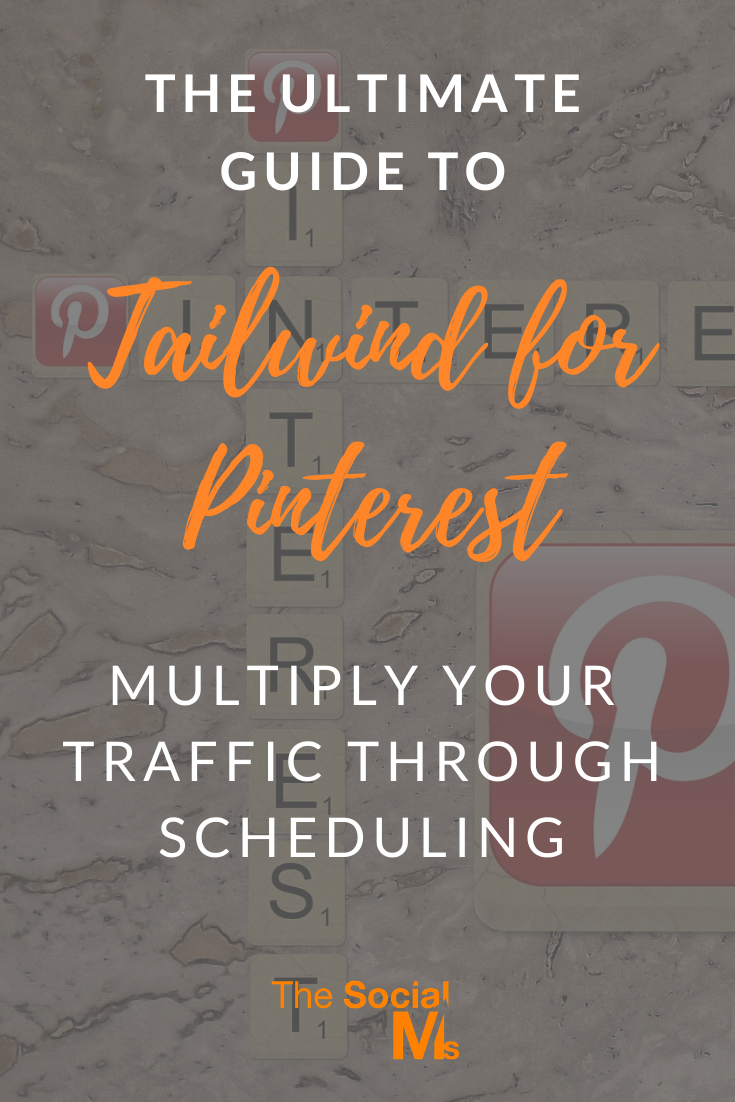 These factors are good indicators if your activity on Pinterest is working to build an audience and traffic: If the factors are growing, you are doing something right.
These factors are good indicators if your activity on Pinterest is working to build an audience and traffic: If the factors are growing, you are doing something right.
Board Insights
For Pinterest marketing success, you want your boards to earn a high number of repins – no matter if they are your own boards or group boards.
Tailwind gives you some very helpful „Board Insights.“ With a free account, you only get board insights for your own boards and not the full numbers. With a paid account, you also get Board insights for group boards.
To give you a quick impression on how well a board is doing on Pinterest, Tailwind gives you two factors:
- Virality score: The number of repins per pin
- Engagement Score: The number of repins per follower per pin

The problem with these factors is that they take every old pin on a board into account. If a board used to be engaged and active with a ton of repins, this might not be the case today – or the other way round, but the engagement factors on Tailwind may still be low or high no matter the recent activity on the board.
This makes these factors a little hard to interpret.
But the board Insights still tell you a lot about the activity of a board. You can see the number of new pins and new repins from the past 7 days for each board. If the number of repins is lower than the number of pins, not every new pin gets at least one repin.
You are looking for boards where the number of repins is considerably higher than the number of pins. On these boards, your new pins have a chance of „heating up.“
Pin Inspector
Tailwind also gives you a list of your best-performing pins. You can learn which pins from which boards earned many repins.
This is a paid feature.
This will, for instance, help you to figure out which of your pins get a lot of repins and on which group boards your pins get repins.
Tailwind Communities (formerly known as Tailwind Tribes)
Tailwind communities are not a new feature – but they have a new name.
They came into existence as Tailwind tribes ages ago – in 2017, to be precise.
In June 2020, Tailwind took the leap and renamed tribes into communities. Why? In a blog post on the Tailwind blog, they explain why they renamed their tribes to communities.
The term “tribes” has, in fact, a very specific meaning for many natives – in another context, “tribes” can have a racially bad taste to it.
Tailwind says that some users complained about the term, but not enough to let alarm bells ring early on and take immediate action. But as always, with racism, you cannot wait until the uproar is loud and clear. And to keep a beautiful product free from any bad feelings, Tailwind decided to rename their Tribes to Communities.
Tailwind communities are a kind of share for share group. If you are a member of a community, you can add some of your pins to the community and „ask“ other community members for shares of this pin. In return, you have to share some pins from the community to your own boards. How many pins you have to share to earn the right to add one of your pins to the community varies a little. Most communities ask you to share one or two pins for each pin you add to the community.
There are a couple of ways to find communities from your niche:
- search on Tailwind
- look for blog posts with lists of communities – or if they are older posts, check for Tailwind tribes
The number of communities you can use is limited for the basic Tailwind account. As with Smartloops, you can pay for additional communities. Find out how this works here.
When you are new to the Pinterest game, Tailwind communities are a good opportunity to get your content and website out to a larger audience and earn a couple of pins.
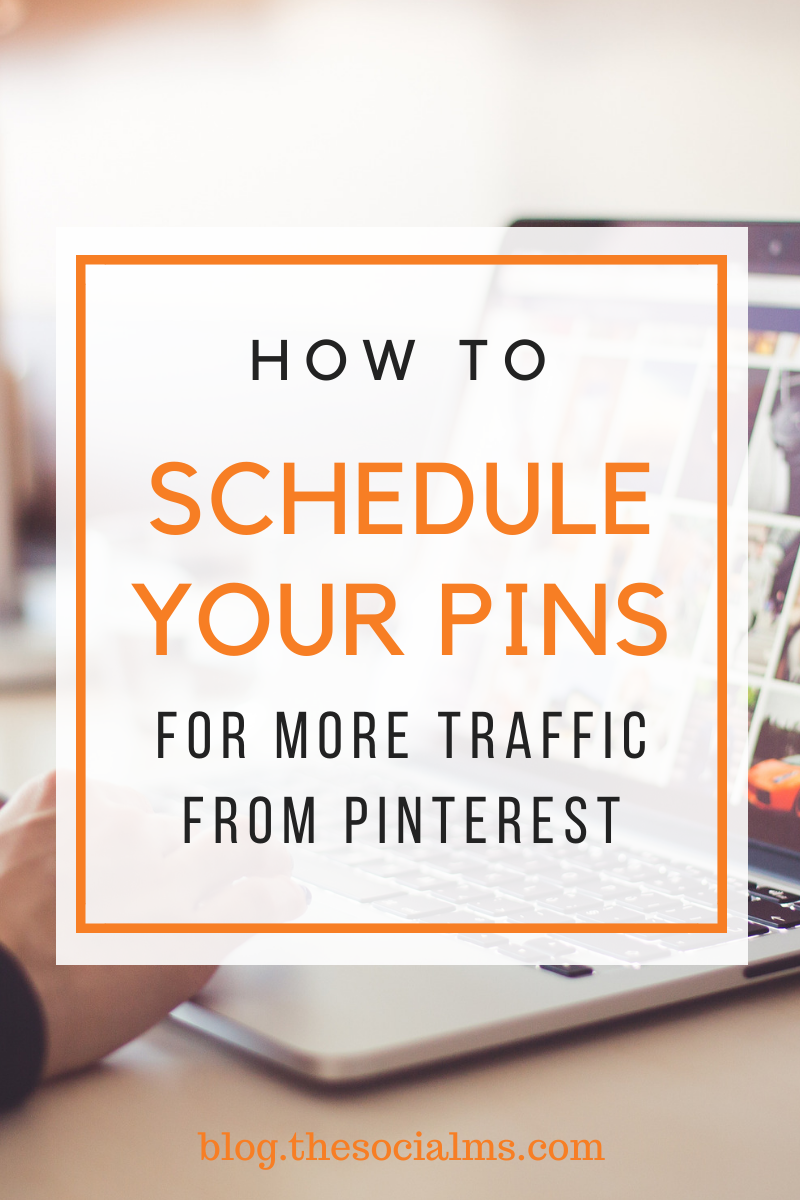 But using communities is fairly time-consuming. You need to watch your communities and see how the members of the community react to your pins. Only keep using communities that give you new pins for your content. Some communities will not work for you – don‘t waste your time on them.
But using communities is fairly time-consuming. You need to watch your communities and see how the members of the community react to your pins. Only keep using communities that give you new pins for your content. Some communities will not work for you – don‘t waste your time on them.
If you already see some success from your Pinterest efforts, you should question if the time you have to invest in using Tailwind communities pays off. If you cannot find active communities where your pins earn a couple of pins each time you put them up into the community – the time investment may not be worth it.
But as said above – Tailwind communities are a great way to get your pins in front of people from your niche looking for great content to pin and grow attention for your new blog early on.
With the paid Tailwind plan, you can join 5 Tailwind communities – if you want to dig deeper into communities and join more of them, you will have to upgrade your account starting at 4.99$.
Tailwind for Instagram
This post is about Tailwind for Pinterest. However, I want to point you to the fact that you can also use Tailwind for Instagram.
Here is a quick overview of what Tailwind for Instagram and the Smart Instagram Assistant can do:
- Visual Planner for your Instagram feed:
You can see all your drafts and scheduled posts in a grid. Drag and drop allow you to easily rearrange your planned posts. The visual planner allows you to see the look of your feed before you post. Content plans provide you with ideas and inspiration for additional posts.

- Smart Schedule:
Do you know when the majority of your audience is online? Don’t worry; Tailwind will tell you the best times to post when your audience is online and most engaged. - Hashtag Finder:
I already mentioned the Hashtag finder in connection with Pinterest. The Instagram hashtag finder provides you with hashtag suggestions of various popularity. You should always choose a good mix of hashtags. Some popular but competitive hashtags and some more niche hashtags. You can also save the top-performing hashtag lists for re-usage. - Smart Bio
The bio link is one of the very few places on Instagram where you can have a clickable link. Tailwind allows you to create a custom landing page that your bio links to. You can automatically update this landing page and the links on it.

- Simple Analytics:

Tailwind provides you with some simple analytics for your profile performance, each of your posts, and some additional summary reports. - Schedule Instagram Stories and Multiple-image posts
Many businesses and people on Instagram only post an Instagram feed post every other day. But they post multiple Instagram stories per day. If you have to post your stories manually, this means that you have to be on Instagram multiple times per day. Tailwind changes that as it allows you to schedule your Instagram stories in advance. - Schedule the first comment with hashtags
Sometimes, multiple hashtags in the post caption are not what you want. The solution is to post the hashtags in the first comment of an Instagram post. If you use a scheduling tool, that becomes a nuisance if you have to do it manually. That’s why Tailwind not only allows you to schedule your feed posts but also provides you with the option to automatically schedule your first comment.
If you are happy with Tailwind for Pinterest and looking for a scheduling tool for your Instagram activity, take a look at Tailwind for Instagram.
Final words on Tailwind for Pinterest
Using Tailwind will certainly make your Pinterest life a lot easier and help to save you a huge amount of time while growing your audience and traffic from Pinterest. However, if your budget is very low, you can still use Tailwind to help to schedule your pins with a little manual action from your end.
The paid account gives you a lot more than just the scheduling feature. Especially when you are new to the game and still figuring out what works in your favor and what does not, Tailwind can help you to grow faster.
Join our free Email Course to learn how to get traffic from Pinterest:
All the basics in 4 Days, 4 Emails